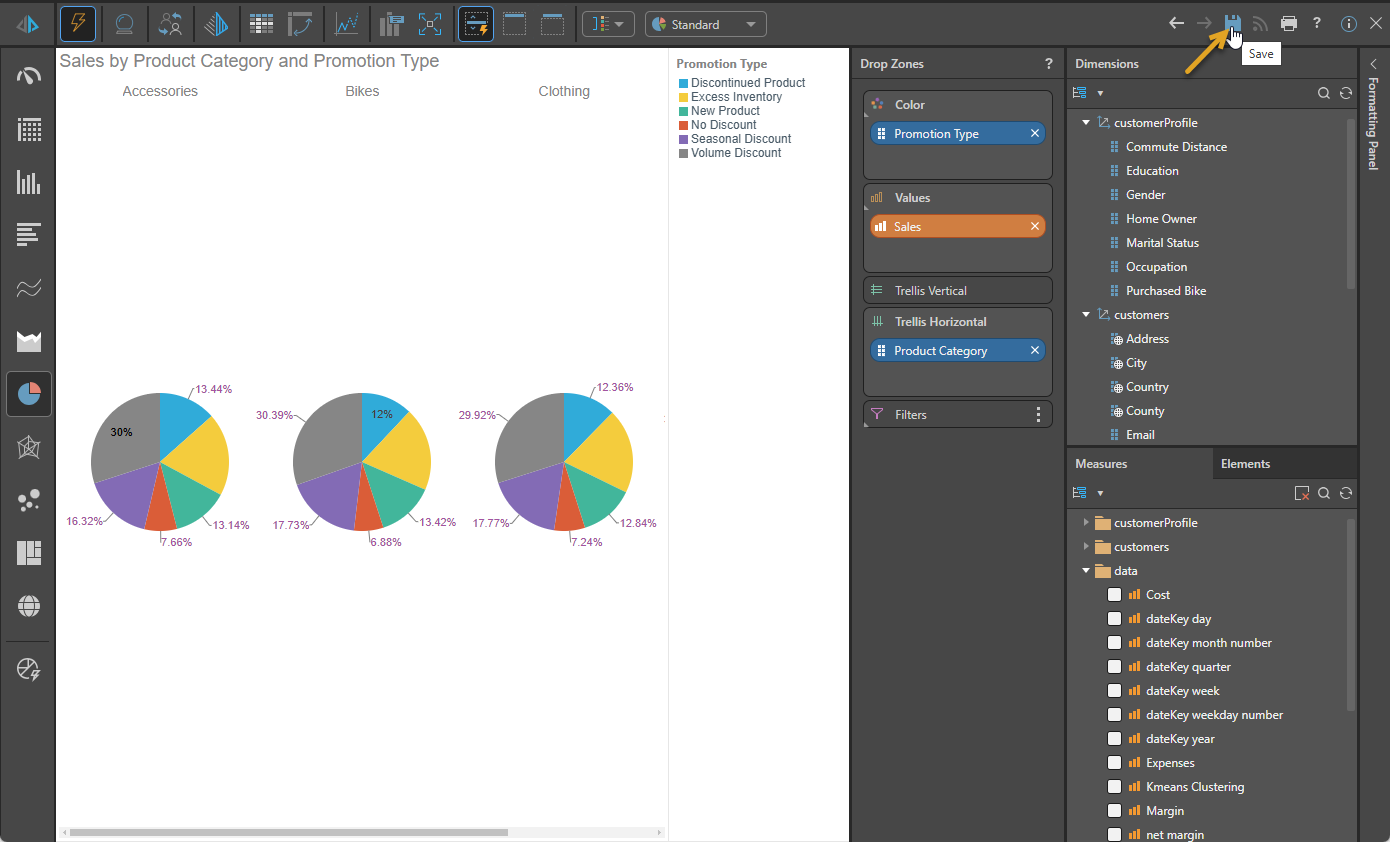You can open visuals that are included in your presentation in Discover Lite for further analysis. Discover Lite includes several functions from the Discover module, providing a streamlined interface where users can quickly analyze data on-the-fly.
- Click here to learn more about Discover Lite.
The following video demonstrates Analyze Further:
Opening Discover Lite
Panel Tools
With the presentation open at runtime, click Analyze Further from the visual panel tools to open that visual in Discover Lite:

Context Menu
Alternatively, right-click the relevant visual and select Analyze Further from the Extended Operations context menu:
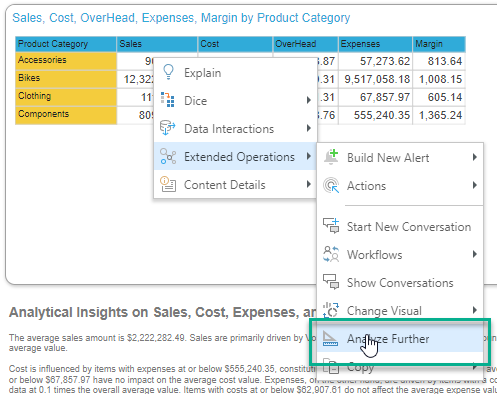
Note: The structure of your context menu depends on your settings in User Defaults. For more information, see Context Menu Configuration. The preceding example shows the context menu with the New Context Menu User Default setting "on."
Discover Lite Features
When you select Analyze Further for a visual, that visual opens for editing in Discover Lite. From there, you can perform actions such as adding measures and dimensions, changing the visualization type, and even editing some features of the layout, but your changes will not affect the visual in the original presentation.
If you want to save your changes to the content manager for sharing or for future reference, you will need to select Save (orange arrow below) and save your new visual in the Content Management System. To learn more about sharing and saving your visuals in Discover Lite (among other functions), see Manage Visuals in Discover Lite.
Tip: If you are interacting with a visual using the Chatbot at Present runtime, you might want to use Analyze Further to save your changed visual as a new visual. This will allow you to share your changes with other users.